| Regex Tools |
| grep |
| PowerGREP |
| RegexBuddy |
| RegexMagic |
| General Applications |
| EditPad Lite |
| EditPad Pro |
| Databases |
| MySQL |
| Oracle |
| PostgreSQL |
EditPad Lite: Basic Text Editor with Full Regular Expression Support
EditPad Lite is a basic yet handy text editor for the Microsoft Windows platform. It has all the essential features for editing plain text files, including a complete set of search-and-replace features using a powerful regular expression engine.
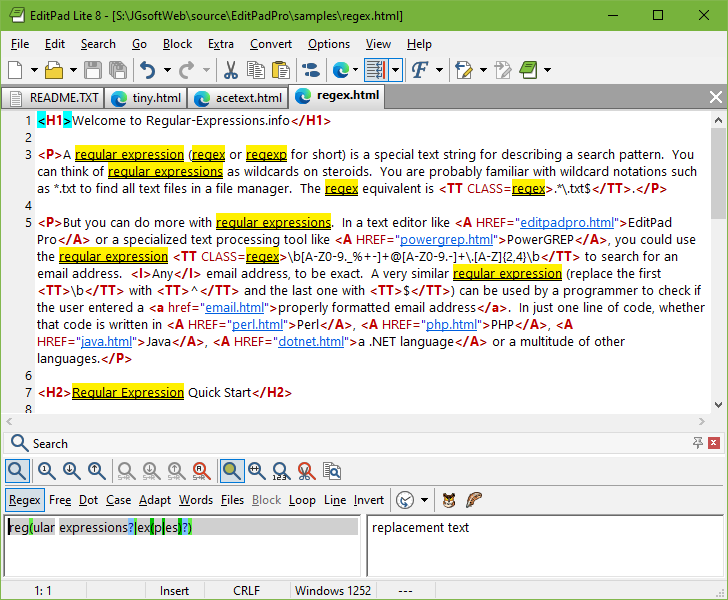
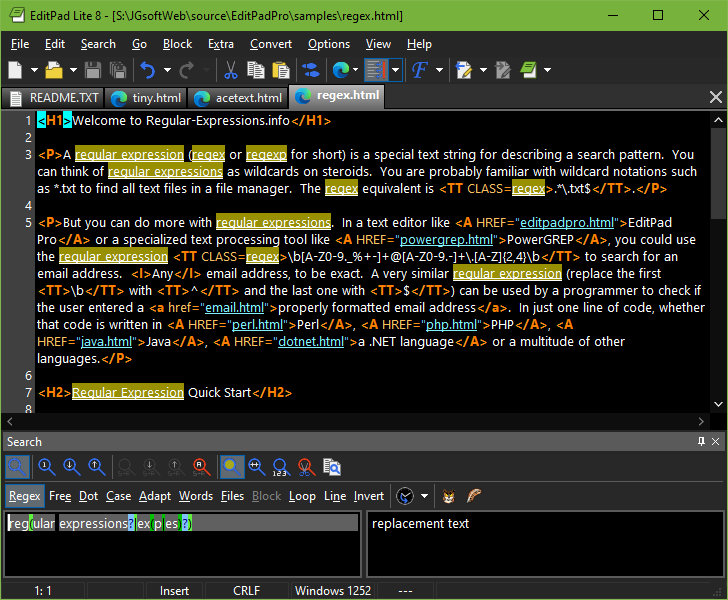
EditPad Lite’s Regular Expression Support
EditPad Lite doesn’t use a limited and outdated regular expression engine like so many other text editors do. EditPad Lite uses the same full-featured regular expression engine used by PowerGREP. EditPad Lite’s regex flavor is highly compatible with the flavors used by Perl, Java, .NET and many other modern Perl-style regular expression flavors.
EditPad Lite integrates with RegexBuddy and RegexMagic. You can instantly fire up RegexBuddy to edit the regex you want to use in EditPad Lite, select one from a RegexBuddy library, or generate one using RegexMagic.
Search and Replace Using Regular Expressions
Pressing Ctrl+F in EditPad Lite will make the search and replace pane appear. Mark the box labeled “regular expressions” to enable regex mode. Type in the regex you want to search for, and hit the Find First or Find Next button. EditPad Lite will then highlight search match. If the search pane takes up too much space, simply close it after entering the regular expression. Press Ctrl+F3 to find the first match, or F3 to find the next one.
When there are no further regex matches, EditPad Lite doesn’t interrupt you with a popup message that you have to OK. The text cursor and selection will simply stay where they were, and the find button that you clicked will flash briefly. This may seem a little subtle at first, but you’ll quickly appreciate EditPad Lite staying out of your way and keeping you productive.
Replacing text is just as easy. First, type the replacement text, using backreferences if you want, in the Replace box. Search for the match you want to replace as above. To replace the current match, click the Replace button. To replace it and immediately search for the next match, click the Replace Next button. Or, click Replace All to get it over with.
More Information on EditPad Lite and Free Download
EditPad Lite works under Windows XP, Vista, 7, 8, 8.1, 10, and 11. For more information on EditPad Lite, please visit www.editpadlite.com. EditPad Lite is free for personal use. Business and government users can purchase a license.
| Quick Start | Tutorial | Tools & Languages | Examples | Reference | Book Reviews |
| grep | PowerGREP | RegexBuddy | RegexMagic |
| EditPad Lite | EditPad Pro |
| Boost | Delphi | GNU (Linux) | Groovy | Java | JavaScript | .NET | PCRE (C/C++) | PCRE2 (C/C++) | Perl | PHP | POSIX | PowerShell | Python | R | Ruby | std::regex | Tcl | VBScript | Visual Basic 6 | wxWidgets | XML Schema | Xojo | XQuery & XPath | XRegExp |
| MySQL | Oracle | PostgreSQL |
Page URL: https://www.regular-expressions.info/editpadlite.html
Page last updated: 20 January 2022
Site last updated: 02 July 2024
Copyright © 2003-2024 Jan Goyvaerts. All rights reserved.