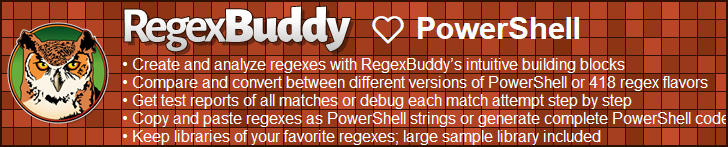| Regex Tools |
| grep |
| PowerGREP |
| RegexBuddy |
| RegexMagic |
| General Applications |
| EditPad Lite |
| EditPad Pro |
| Databases |
| MySQL |
| Oracle |
| PostgreSQL |
Regular Expressions with PowerShell
PowerShell is a programming language from Microsoft that is primarily designed for system administration. PowerShell is built on top of .NET so .NET’s excellent regular expression support is also available to PowerShell programmers.
The discussion below applies equally to Windows PowerShell 1.0 to 5.1, PowerShell Core 6, and PowerShell 7. There haven’t been any changes to the regex syntax in .NET or in .NET Core since .NET 2.0. PowerShell 1.0 was released after .NET 2.0. So all versions of PowerShell use the same regex syntax. Windows PowerShell 2.0 and 5.0 added some features that make it easier to split strings and invoke other Regex() constructors. Other than that, there are no differences between any of the PowerShell versions regarding the use of regular expressions.
PowerShell -Match and -Replace Operators
With the -match operator, you can quickly check if a regular expression matches part of a string. E.g. 'test' -match '\w' returns true, because \w matches t in test.
As a side effect, the -match operator sets a special variable called $matches. This is an associative array that holds the overall regex match and all capturing group matches. $matches[0] gives you the overall regex match, $matches[1] the first capturing group, and $matches['name'] the text matched by the named group “name”.
The -replace operator uses a regular expression to search-and-replace through a string. E.g. 'test' -replace '\w', '$&$&' returns 'tteesstt'. The regex \w matches one letter. The replacement text re-inserts the regex match twice using $&. The replacement text parameter must be specified, and the regex and replacement must be separated by a comma. If you want to replace the regex matches with nothing, pass an empty string as the replacement.
Traditionally, regular expressions are case sensitive by default. This is true for the .NET framework too. However, it is not true in PowerShell. -match and -replace are case insensitive, as are -imatch and -ireplace. For case sensitive matching, use -cmatch and -creplace. I recommend that you always use the “i” or “c” prefix to avoid confusion regarding case sensitivity.
The operators do not provide a way to pass options from .NET’s RegexOptions enumeration. Instead, use mode modifiers in the regular expression. E.g. ^test$ is the same as using ^test$ with RegexOptions.MultiLine passed to the Regex() constructor. Mode modifiers take precedence over options set externally to the regex. -cmatch '(?i)test' is case insensitive, while -imatch '(?-i)test' is case sensitive. The mode modifier overrides the case insensitivity preference of the -match operator.
PowerShell -Split Operator
PowerShell 2.0, introduced with Windows 7 SP1, added the -split operator. It allows you to split a string along regex matches. E.g. $subject -split "\W+" splits the subject string along non-word characters, thus returning an array of all the words in the string.
Replacement Text as a Literal String
The -replace operator supports the same replacement text placeholders as the Regex.Replace() function in .NET. $& is the overall regex match, $1 is the text matched by the first capturing group, and ${name} is the text matched by the named group “name”.
But with PowerShell, there’s an extra caveat: double-quoted strings use the dollar syntax for variable interpolation. Variable interpolation is done before the Regex.Replace() function (which -replace uses internally) parses the replacement text. Unlike Perl, $1 is not a magical variable in PowerShell. That syntax only works in the replacement text. The -replace operator does not set the $matches variable either. The effect is that 'test' -replace '(\w)(\w)', "$2$1" (double-quoted replacement) returns the empty string (assuming you did not set the variables $1 and $2 in preceding PowerShell code). Due to variable interpolation, the Replace() function never sees $2$1. To allow the Replace() function to substitute its placeholders, use 'test' -replace '(\w)(\w)', '$2$1' (single-quoted replacement) or 'test' -replace '(\w)(\w)', "`$2`$1" (dollars escaped with backticks) to make sure $2$1 is passed literally to Regex.Replace().
Using The System.Text.RegularExpressions.Regex Class
To use all of .NET’s regex processing functionality with PowerShell, create a regular expression object by instantiating the System.Text.RegularExpressions.Regex class. PowerShell provides a handy shortcut if you want to use the Regex() constructor that takes a string with your regular expression as the only parameter. $regex = [regex] '\W+' compiles the regular expression \W+ (which matches one or more non-word characters) and stores the result in the variable $regex. You can now call all the methods of the Regex class on your $regex object.
In PowerShell 5.0 and later you can invoke another Regex() constructor on the class name:
using namespace System.Text.RegularExpressions
$regex = [Regex]::new('^test$', [RegexOptions]::MultiLine)
In older versions of PowerShell, you have to resort to PowerShell’s new-object cmdlet. To set the flag RegexOptions.MultiLine, for example, you’d need this line of code:
$regex = new-object System.Text.RegularExpressions.Regex ('^test$',
[System.Text.RegularExpressions.RegexOptions]::MultiLine)
In any version of PowerShell, mode modifiers inside the regex can provide a shorter solution:
$regex = [regex] '(?m)^test$'
Mode modifiers also work with the -match, -replace, and -split operators.
| Quick Start | Tutorial | Tools & Languages | Examples | Reference | Book Reviews |
| grep | PowerGREP | RegexBuddy | RegexMagic |
| EditPad Lite | EditPad Pro |
| Boost | Delphi | GNU (Linux) | Groovy | Java | JavaScript | .NET | PCRE (C/C++) | PCRE2 (C/C++) | Perl | PHP | POSIX | PowerShell | Python | R | Ruby | std::regex | Tcl | VBScript | Visual Basic 6 | wxWidgets | XML Schema | Xojo | XQuery & XPath | XRegExp |
| MySQL | Oracle | PostgreSQL |
Page URL: https://www.regular-expressions.info/powershell.html
Page last updated: 5 November 2021
Site last updated: 15 March 2024
Copyright © 2003-2024 Jan Goyvaerts. All rights reserved.